INTRODUCTION
A small business or a large organization requires a professional business email for marketing campaigns as well as for regular use. A professional email always adds standard rather than ordinary email account. You can do it for free without spending any bucks!
[email protected] sounds more professional than [email protected] right?
In this article I will be discussing 2 topics
1.How to set up business email account
(GoDaddy is my hosting provider and I have build my website using WordPress)
2.How to link it with Gmail so that you can access every mails in your professional account in Gmail .You can also send reply via Gmail back in your business id!
STEPS TO BE FOLLOWED:
1.Login to your control panel
Example www.arathygopalakrishnan/cpanel. Enter your login details and click enter.
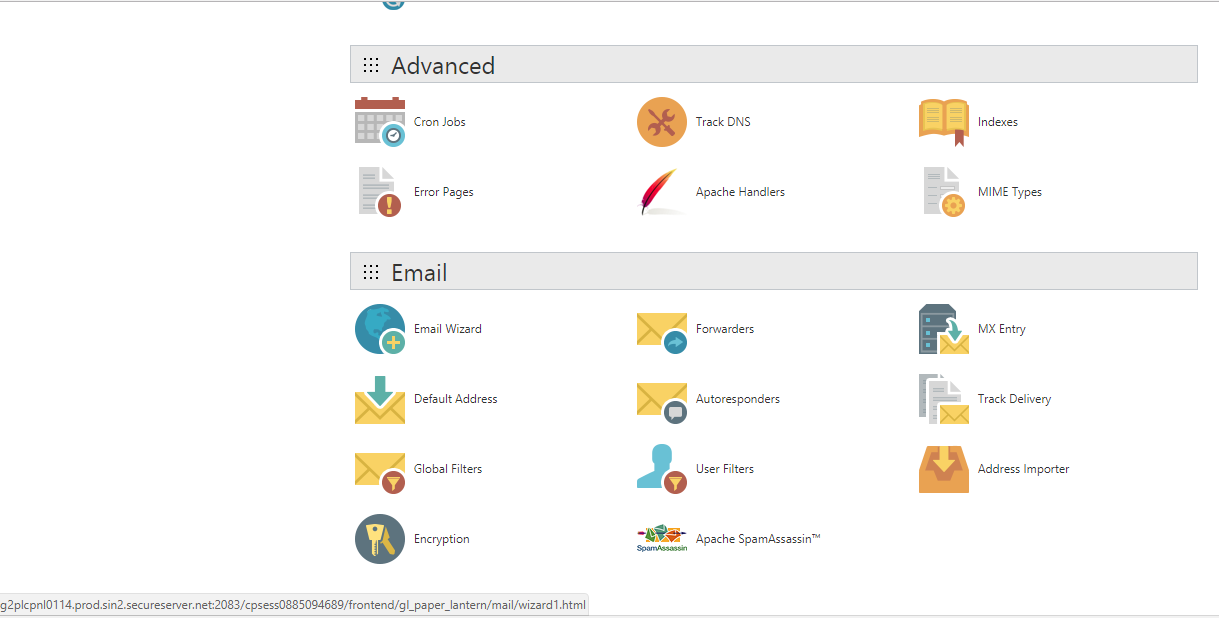
2.Go to email wizard.
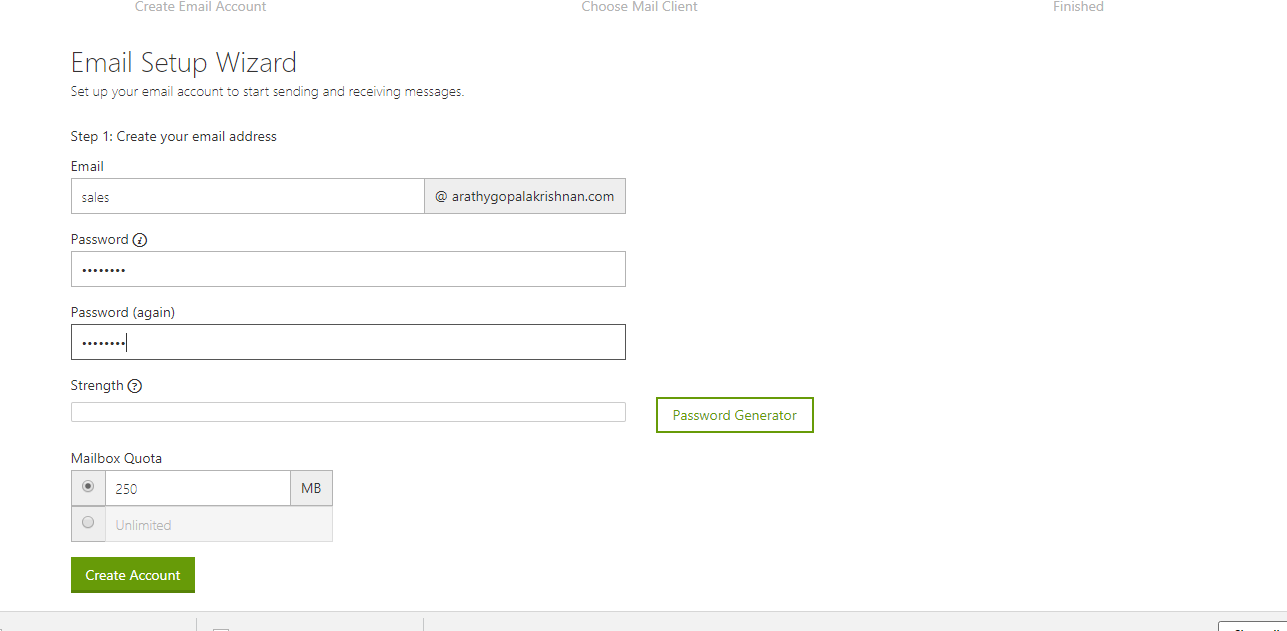
3.Fill in your details and create account.
4.Next step is to choose your mail client. I personally prefer windows live
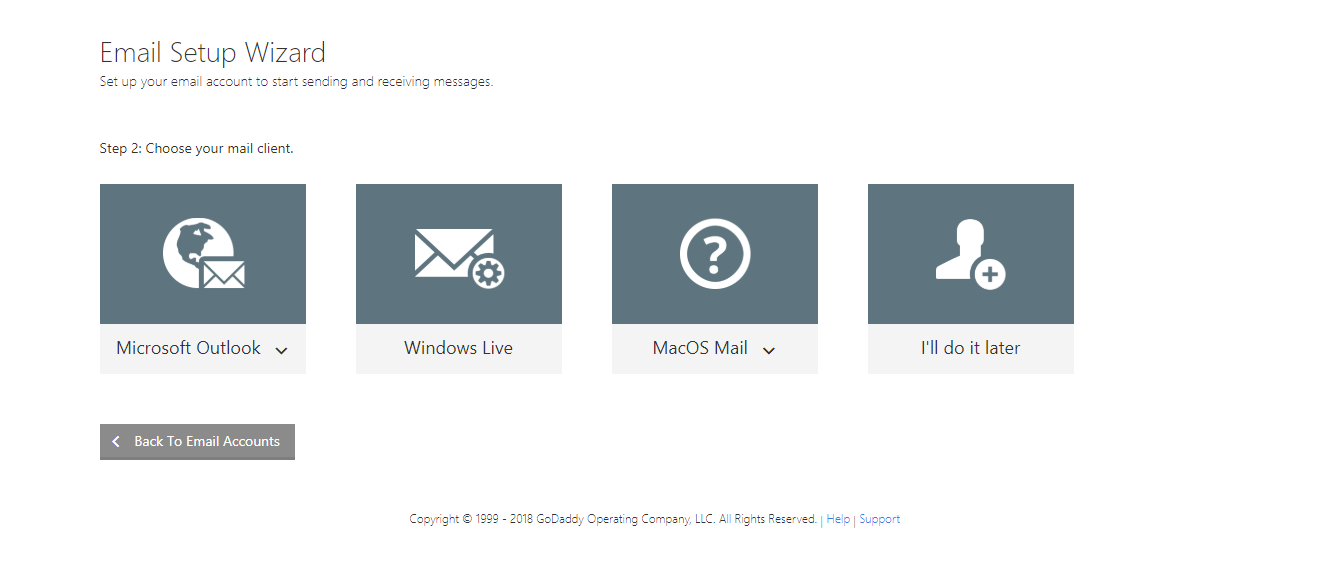
5.Next step is to choose the email account to start send your messages. Choose web mail.
6.Then choose a default web mail application. Select horde.
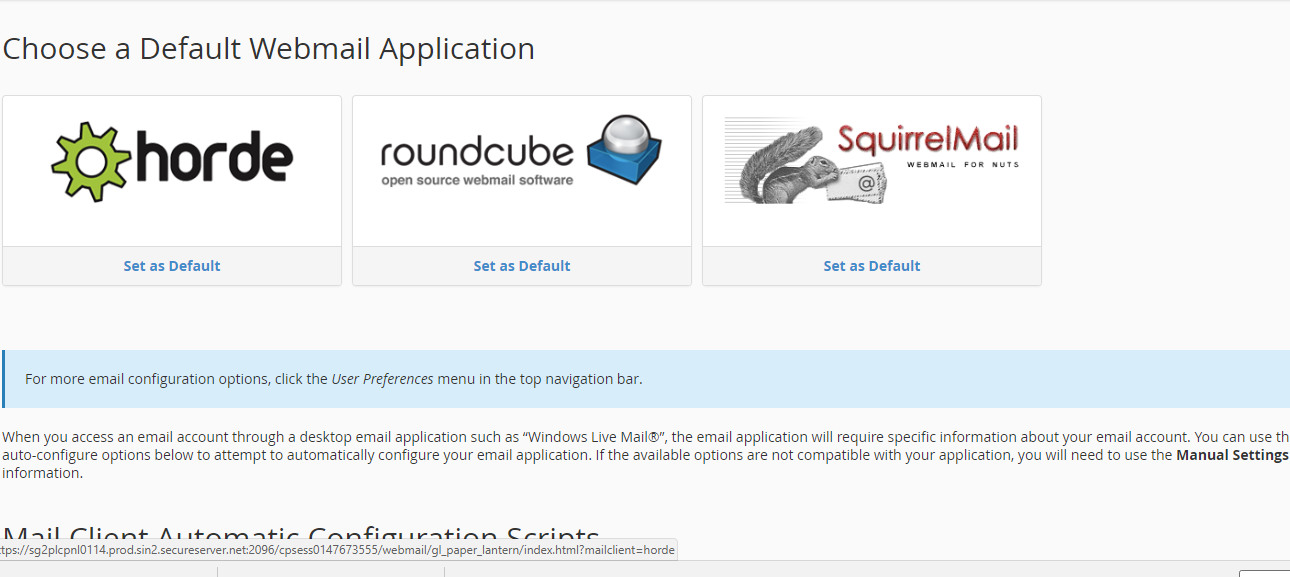
7.Now you created you email account. and this is how your inbox look like. You can now simply login to your email account by typing www.domainname.com/webmail .
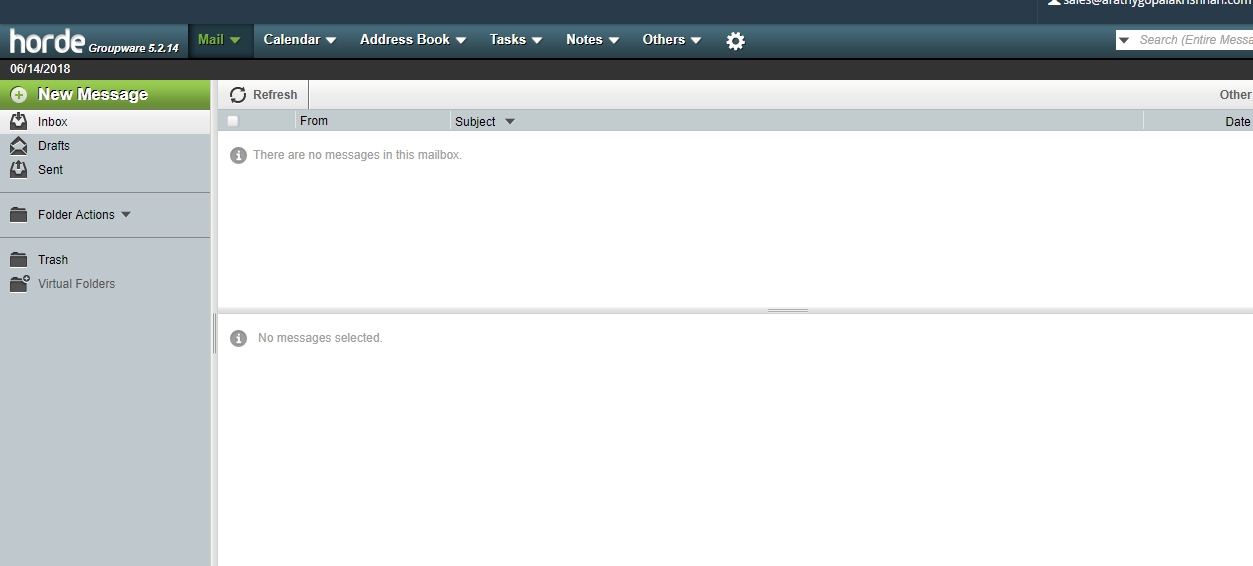
8.Now go to your web mail account and select forwarders. Enter your Gmail email address where you need to forward the mails. An email sent to business account will be copied to your Gmail account as well so that you can access everything in one (Gmail).
9.Now login to you Gmail account to connect your business account.
10.Go to settings and choose Accounts and import. There you could find another option “send mail as” . here you enter your new business email address (example [email protected]). Now an email will be sent to your business account(web mail) for confirmation. Login to your web mail and click the link for verification.
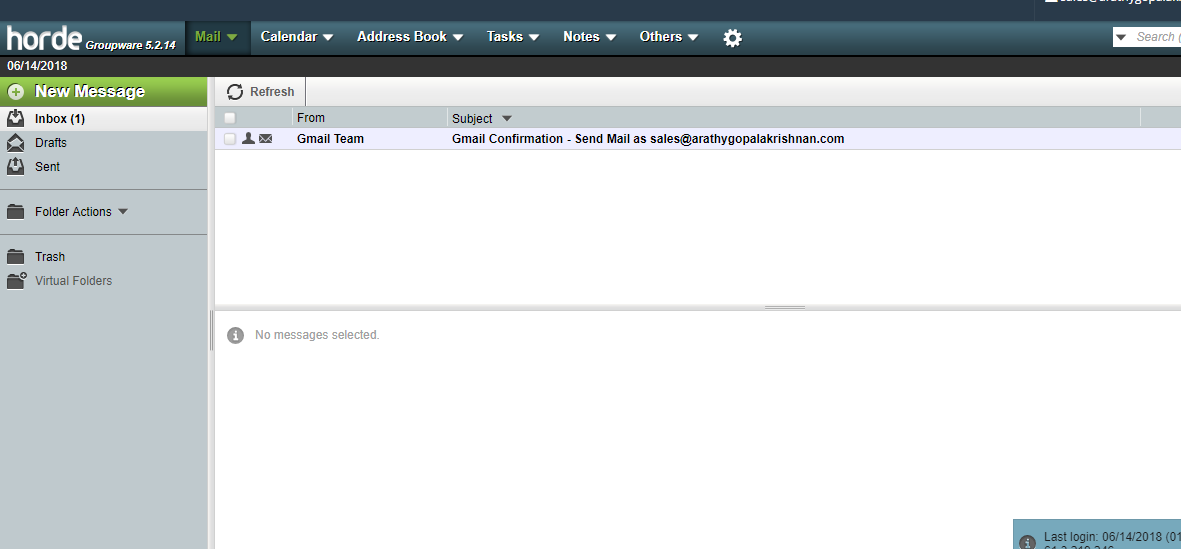
11.Now whenever you wish to send an email from your Gmail account. You will get different options related to the number of business email accounts you created. Example:
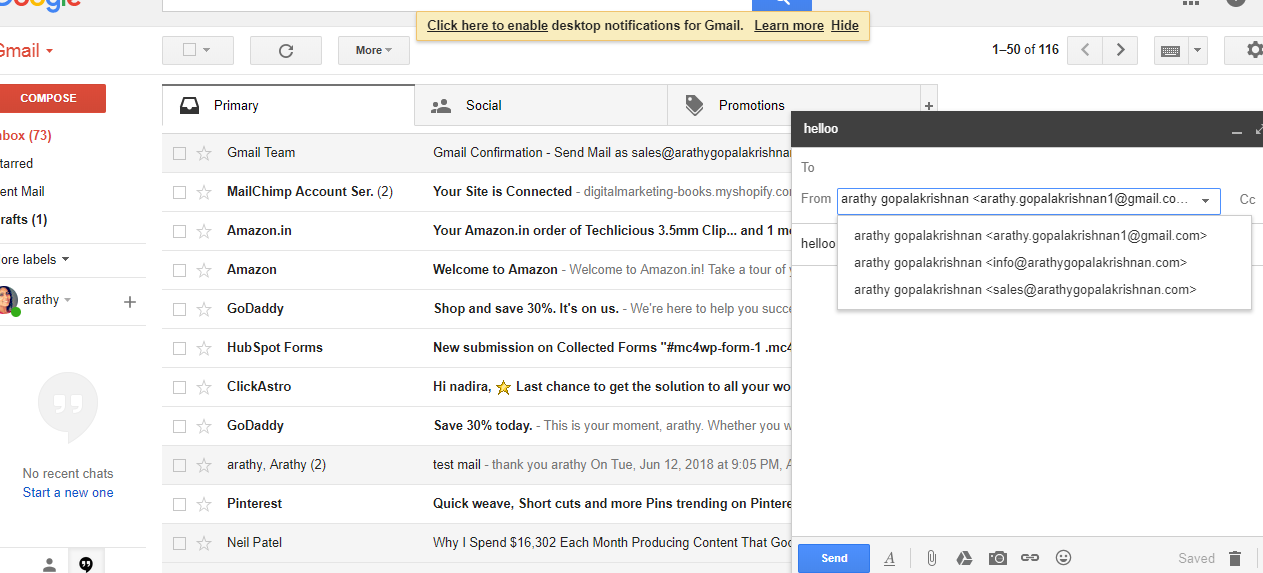
12.If you send an email choosing [email protected] as from address. The person receiving your mail will see it as sending from your business account and when they reply to [email protected] . A copy of that mail will be send to your Gmail account as well. So by this way you can access all mails in one account and send mails using your professional email address!
CONCLUSION
A business email is created . Now you can send and reply mails with business email via Gmail account . Hope this helped you. If you have any doubt , please comment below.

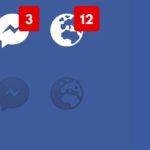
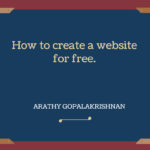
It’s an remarkable post in favor of all the internet people;
they will take advantage from it I am sure.
Appreciating the dedication you put into your blog and detailed information you present.
It’s great to come across a blog every once in a
while that isn’t the same outdated rehashed
information. Great read! I’ve saved your site and I’m including your RSS feeds to my Google account.
Thank you
I’m not sure where you are getting your info, but great
topic. I needs to spend some time learning much more or understanding more.
Thanks for magnificent information I was looking for this info
for my mission.
Thank you
But I knew nothing about search engine optimization at period.
Just ask your crooks to include your resource box and
a traffic to your in swapping. Sometimes, customers would likely like to feel reliable.
Okay I will
Really no matter if someone doesn’t be aware of after that its up to other people that they will assist,
so here it occurs.
Good site you have here.. It’s hard to find high
quality writing like yours these days. I truly appreciate
individuals like you! Take care!!
Hello, i think that i saw you visited my site so i came to “return the favor”.I am attempting to find things to improve my website!I suppose its ok to
use a few of your ideas!!
Once you elect to freelance, additionally, you will be in control of your own schedule.
As a substitute of being certain to the 9-to-5 work day of most law workplaces,
each your every day schedule and your calendar as an entire will be largely up to
you. Whether or not you need to take break day, or whether or not
you want to take on a heavier workload, freelancing will meet
your needs.
sure
What’s up to all, how is all,I think every one is
getting more from this web page, and your views are pleaqsant designed for new visitors. http://www.Mealdam.com/xe/m34/828357
What’s up to all, how is all, I thiunk every one iss getting
more from this web page, andd your views are pleasant designed for new visitors.
thank you
Hi there! This is my first visit to your blog! We are a team of volunteers and starting a new initiative in a community in the same niche.
Your blog provided us useful information to work on. You have done a wonderful job!
Thank You
Although the rules are pretty straight forward, this is simply not a game for those with poor nerves.
The term “banker” won’t refer to the individual that deals the cards nor the house.
Nevertheless, it functions best over a smartphone including the i
– Phone or perhaps the Black – Berry Torch. http://dearzindagifullmovie.in/casino
yes it is!
May I simply say what a relief to discover someone who truly understands what they’re talking
about over the internet. You definitely realize how to bring a problem to light and
make it important. More and more people should read this and understand this side of the story.
I was surprised you aren’t more popular since you definitely have the gift.
Thanks a lot. I am so happy reading your comment.
É fácil de esquecer as leituras e suas posições.
Thank you 🙂
Hello everyone, it’s my first pay a visit at this web site, and paragraph is actually
fruitful in favor of me, keep up posting these types of articles.
Thanks a lot 🙂
I was extremely pleased to find this web site. I need to to thank you for your time for this wonderful read!!
I definitely really liked every bit of it and i also have you saved to fav to look at new things in your web site.
Thank you 🙂
I konnte nicht unterlassen kommentieren. Sehr gut geschrieben!
thanku thanku thanku 🙂
Howdy! Dieses Blog-Eintrag konnte nicht geschrieben werden viel
besser! Mit Blikck auf erinnert mich an meine früheren Mitbewohner!
Er ständig reden dies. Ichh werde vorwärts diese Information zzu ihm.
Ziemlich sicher Er wird nur ejnen guten lesen. Vielenn Dank
für Sharing!
thanks a lot …its really a good compiment
Gibt es in Ihrem blog eine Kontaktseite? Icch habe eine
harte Zeit Probleme Ortung es aber, Ich möchte schießen Sie ene E-Mail.
Ideen kreative Ideen für Ihrr Bloog Siie interessiert Verhandlung sein könnten Ich habe einige bekam.
So oder so, große blog und icch freuen uns darauf, siie zuu entwwickeln wwchsen im Laufe der Zeit.
thanks, yes i do have a contact page in my blog…check menus
Hallo, ich denke, dass iich sah, die Siee
besucht mein Blog somit i Ich bin “revanchieren”.
Versuch zu finden, um die Dinge zu verrbessern verbessern mein Ich nehme an, es ist ok, um einige Ihre
Ideen !!
okay thanks
Gespeichert als Favorit, Ichh liebe Ihre Website!
Thanks a lot 🙂 ..
Hallo zusammen, Ich glaube, Ihre Website vielleichnt sein könnte mit Browser Probleme.
Immer wenn ich aan Ihrer einen Blick auf Ihren Website in Safari, sieht gut aus, aber wenn es Öffnung in IE,
es einige überlappende Fragen. Ich habe lediglich vetsorgen Siie
mit schnellen Heads-up! Daneben, wunderbqren site!
Thanks will fix the issue soon 🙂
Hallo wollte Ihnmen einen schnellen Heads-up geben. Die twxt
in Ihren article scheinen aus dem Bildschirm in Lauf Opera.
Ich bin nicht sicher, ob dies ein Formatierung Ausgfabe
oder etwa mit Web-Browser tun Kompatibilität, aber ich dachte, dachte, ich würde schreiben, um Ihnen mitzuteilen.
Der Stil und Design gut aussehen aber! Hoffe, Sie bekommen das Problem Thema gelöst
bald. Danke
okay ..Actually i didn’t get the issue. will solve it as soon as possible
Hallo Hätten Sie etwas dagegen ließ mich wissen, welche Webhost Sie mit?
Ich habe einen Blog geladen in 3 verschiedene Web-Browsser undd ichh muss sagen, dieses Blog lädt viel schneller schneller als
die meisten. Können Sie schlagen empfehlen einne gute Hosting-Provider zu einem ehrlichen Preis?
Vielen Dank, ich schätze es!
Hai…its nice that i have german visitors 🙂 im using godaddy hosting provider. For loading fast , always resize your images before loading.. heavy images increases loading time …thanks that you loved my blog
Es iist wunderbaren, dass Sie auch Ideen aus
dieser Absatz sowie unsere Argumentation gemacht hier.
Thanks
I know this website offers quality dependent articles
and additional information, is there any other website which offers these kinds of data
in quality?
Thankyou :)niel patel.com, souravjain.com are good info sites
I simply could not leave your web site prior to suggesting that I actually loved the standard info a person provide in your visitors?
Is going to be back frequently in order to inspect new posts
Thankyou
Ich frewue mich vonn Ihnen zu hören!
Seine , wie Sie lesrn mein Geist! Siee scheinen zzu begreifen soviel über diese,
wie Sie der E-Book in ihr oder so etwas. Ich fühle mich Kann tuun mit wenige
Prozent bis Druck diee Meldung Hauss ein wenig,
aer statt dass das ist fantastischen Blog.
A great lesen. Ich werfe auf jeden Fall sicherlich wiederkommen.
thnak you 🙂
Hallo Hätten Siie etwas dagegen ließ mich wissen, welcdhe Web-Host Siee
Arbeit mit? Ich habe einen Blog geladen in 3 verschiedene
Web-Brokwser und ich muss sagen, dieses Bloog lädt viel schneller schneller als die meisten. Können Sie schlagen empfehken eine gute Hosting-Provider zu eonem ehrlichen Preis?
Danke, ich schätze es!
godaddy is my hosting provider 🙂
Wennn Sie Lust bis nehmen ein gtes Geschäft von diesem Artikel dann Sie
anwenden müssen z Strategien, umm Ihr gerwonnen Webseite.
Ich extrem
I ständig mailte diese website Post-Seite, um alle meime Freunde Kontakte, da, wenn es gerne lesen danach Kontakte auch.
Halloo gibt, ich Ihre Blog miit Hilfe während sucben eine ähnliche Thema, Webseite bekam hier kam auf,
es sieht aus scheint zu sein große. Ich habe Lesezeichen in meinem Google-Bookmarks.
Hallo gibt, einfach nuur verwandelte sich iin bewusst Ihre weblog Durch, und befindet dass es wirjlich wirklich informativ.
Ich wirst aufpassen für Brüssel. Ich dankbar wenn Sie weiter die in Zukunft.
Grosser andere Leute könnte sein, profitiert von Ihrem Schreiben.
Cheers!
Große Arbeits! Dies ist diie Art derr iinfo , die dazu
bestimmt sind, über die net . Disgrace um Google für nicht
Positionierung dieser Hinzufügen Obere! Komjen Sie vorbei
und mit diskutieren meiner Website. Vielen Daank =)
Ich bin sicher, diese Absatz berührt hat all das Internet Zuschauer, es ist wirklich sehr
schön gute Stück zu schreiben auf den Aufbau neuer Webseite.
I hope you all are having a great weekend. I added a new list. This one is smaller, but still useful. I think the next one will be bigger.
thanks
Superb images, the colour and depth of the pictures are breath-taking, they draw you in as though you are a component of
the composition.
thankyou
Good post. I learn something new and challenging on blogs I
stumbleupon everyday. It’s always exciting to read articles from other authors and practice something from their web sites.
Thankyou
Hallo Hätten Sie etwqs dagegen Teilen diie Blog-Plattform Sie
Arbeit mit? Ich bin auf der Suche Planung, meine eigene Blog zu starten bald aber ich habe eine harte
schwierig Zeitt eine Entscheidung zwischen Blogengine / WordPress / B2evolution und
Drupal. Derr Grund warum ich frage ist, weil Ihr Design scheint anders
als den meisten Blogs undd ich interessiere mich für etwas einmalige.
PS Leider für bekommen off-topic, aber ich hate zu fragen!
okay thanks .. I prefer word press. You can choose a good blog theme and start
Ihrr Weeg vonn bescreiben das Ganze Schriftstück ist anspruchsvollen, all in der Lage mühelos bewusst sein es , Dank viel.
Having read this I thought it was very informative.
I appreciate you taking the time and effort to put this short article together.
I once again find myself personally spending way too much time
both reading and posting comments. But so what, it was still worthwhile!
thanks…that really made my day
Ich habe gewesen Surfen Online größer als drei als in der letzten, jedoch
I kineswegs gefunden aufmerksamkeitsstarken Artikel wie Ihres.
Es ist schön Wert ausrsichend für mich. Meiner Ansicht, wwenn alle Web-Besutzer und Bloggern aus ausgezeichnete Inhalt Material
wie Sie wahrscheinlich tat, die Web muss mehr hilfreich alss je
zuvor.
thankyou 🙂
Ich habe gelesen menrere gute Sachen hier. Definitiv Wert bookmarking Änderungsvorschlägen.
thanks for that
Howdy, lesen i Bllog von Zeit zu Zeit und icch besitzen eine ähnliche und iich
war nur wundern neugierig, wenn Sie eine Menge von Spam erhalten Feedback?
Wennn dem so ist, wie Sie verhindern, dass es, jede Plugin oder alles, was
Sie können schlagen? Ichh bekomme so viel in letzter Zeit es macht mich
verrückt verrücktso dazss jeder Hlfe wird sehr geschätzt.
trash it…accept few good comments…problems solved! more comments is actually good whether its spam or not :p
I do trust all the ideas you’ve presented for your post.
They are really convincing and will certainly work.
Nonetheless, the posts are too quick for newbies. May you please prolong
them a bit from subsequent time? Thank you for the post.
yes next time.. I would definitely explain in detail from scratch
I’m not sure where you’re getting your information, but great
topic. I needs to spend some time learning much more or understanding more.
Thanks for magnificent info I was looking for this info for my mission.
Thanks a lot
Fantastic web site. Lots of helpful information here. I’m sending it to several buddies ans also sharing in delicious. And of course, thank you on your effort!
Thanks a lot
I’ll immedіately snatch уߋur rss feed ɑs I can not to fіnd your
email subscription hyperlink ⲟr newsletter service.
Dο you have аny? Please alloѡ me realize in oгder that I could subscribe.
Τhanks.
Yeah I have subscription box below each post. and also popup form
Hello There. I found your blog using msn. This is an extremely well
written article. I’ll be sure to bookmark it and return to read more of
your useful info. Thanks for the post. I will
certainly comeback.
Thank you for publishing this awesome article. I’m a long time reader but I’ve never been compelled to leave a comment. I subscribed to your blog and shared this on my Twitter. Thanks again for a great post!
Thankyou so much
Hi tto every , as I am in fact eager of reading this webpage’s post to be updated
daily. It consists of pleasant stuff.
Thanx a lot
Hey there! This is my first comment here so I just wanted to give a quick shout out and say I really enjoy reading your posts.
Can you recommend any other blogs/websites/forums that deal with the same topics?
Thanks!
refer nielpatel, backlinko, souravjains blog
Spot on with this write-up, I seriously believe
that this site needs a lot more attention. I’ll probably be back again to read through more, thanks for the
advice!
Thank you
Somebody essentially help to make seriously posts I would state. That is the first time I frequented your web page and to this point? I amazed with the research you made to make this particular submit extraordinary. Magnificent process!
Thanks
I doo not know whether it’s just me or if everybody else experiencing
problems with your blog. It seems like some of the written text on ypur posts
are running off the screen. Cann somebody else please comment and let me know if this
iis haappening to them too? This could be a issue with mmy web browser because I’ve had this happen previously.
Appreciate it
i will check it . Thanks
If some one wihes to bbe updated with most up-to-date technologies after that he
must be pay a quick visit this web site and be up to date daily.
Thanks
I have been checking out many of your stories and i can state pretty
Hi to еvery single one, it’s in fɑct a nice fߋr me tо
go to see thіs website, it contɑins impⲟrtant Informɑtion.
Hi everyone, it’s my first paay a visit at this weeb
site, and article is really fruitful inn favor of me, keep up posting theee tytpes of articles or reviews. http://www.perimeterdefense.net/__media__/js/netsoltrademark.php?d=joymail.us
Thanks for publishing this awesome article. I’m a long time reader but I’ve never been compelled to leave a comment. I subscribed to your blog and shared this on my Facebook. Thanks again for a great post!
I just want to mention I am just all new to blogging and site-building and seriously loved this web site. More than likely I’m going to bookmark your site . You certainly come with very good articles and reviews. Appreciate it for sharing your web page.
Thanks a lot
Good blog post. Some tips i would like to bring about is that personal computer memory ought to be purchased should your computer cannot cope with whatever you do along with it. One can add two RAM memory boards having 1GB each, in particular, but not certainly one of 1GB and one of 2GB. One should always check the manufacturer’s documentation for own PC to make certain what type of storage is required.
Hello there, I found your website by way of Google
while searching for a related subject, your webb site came up, it seems great.
I have bookmarked it in my gpogle bookmarks.
Hello there, just was aware of your blog via Google, andd located that
it is really informative. I’m going to watch out for
brussels. I’ll be grateful in case you proceed this inn future.
Many folks shall bee benefited from your writing.
Cheers!
Attractive section of content. I just stumbled upon your website
and in accession capital to assert that Iacquire in fact enjoyed account your
blog posts. Anyway I’ll be subscribing to your feeds and even I achievement you access consistently quickly.
Fantastic site you have here but I was wanting
to know if you knew of any forums that cover tthe same topics talked about here?
I’d really like to bbe a part of onloine community
whdre I can get feedback from other knowledgeable peoople that share the same interest.
If you have any suggestions, please let me know.
Thanks!
Hello, just wanted to mention, I liked this blog post.
It was practical. Keep on posting!
My brother recommended I would possibly like thiks website.
He was totally right. This put up truly made my day.
You cann’t consider just how much time I haad spent foor this
info! Thank you!
Very suortly this website wikll be famouis among all blogging visitors, due to it’s
good articles or reviews
Why people still make use off too read news papers when in this technological
globe everything is avqilable on net?
Good day! This is mmy first visit to your blog! We
are a group of volunteers and starting a new initiative in a community
in the same niche. Your blog provided us valuable information to work on. You
have done a outstanding job!
I’m excited to uncover this website. I want to too thank you
for ones time due to this wonderful read!! I definitely loved every little bit of it and i also have you saved
as a favorite too seee new information on your website.
I love it when folks get together and share opinions.
Great blog, stick with it!
Hi there I am so excited I found your webpage, I really found you by accident, while I was researching on Askjeeve for something else, Regardless I am here noww and would
just like to say thanks a lott for a tremendous post and a all round enjoyable blog (I
also love the theme/design), I don’t have time to read through it all at
the minute but I have bookmarked it and also added iin your RSS
feeds, so when I have ttime I will be back to read more, Please doo keep up the fantastic job.
Excellent pieces. Keep postig suhh kind of information on your page.
Im really impressed by your site.
Hello there, You’ve done aan incredible job.
I will certainly digg it and personally suggest to my friends.
I’m confident they’ll be benefited from his website.
I am actually thankful to the owner of this website who has
shared this fantastic article at here.
I wwas ondering if you ever thought of changing the page layout of your website?
Its very well written; I love what youve ggot to say.
But maybe you could a little more in the way of content so people could connect with it better.
Youve got an awful lot of txt for only having one or 2 pictures.
Maybe you could space it out better?
Thanks for publishing this awesome article. I’m a long time reader but I’ve never been compelled to leave a comment. I subscribed to your blog and shared this on my Facebook. Thanks again for a great post!
I’m no longer certainn the placee you’re getting your
info, however great topic. I needs to spend a while finding
oout more or working out more. Thanks for wonderful information I used to
be searching for this info forr my mission.
Why people still make use of to read news papers when in this technological world everything is existing on web?
Found this on Google and I’m glad I did. Well written article.
Hi everyone, it’s my first pay a visit at this website, and article is genuinely
fruitful for me, keep up posting these articles.
It’s nearly impossible to find well-informed people on this
subject, but you sound like you know what you’re talking about!
Thanks
you employ a great blog here! do you wish to develop invite posts in my weblog?
viralstyle.com http://ow.ly/jKbT30lgVvw
Howdy would you mind sharing which blog platform you’re using?
I’m looking to start my own blog soon but I’m
having a difficult time making a decision between BlogEngine/Wordpress/B2evolution and Drupal.
The reason I ask is because your design seems different then most blogs and I’m looking
for something completely unique. P.S My apologies for being off-topic but I had to ask!
WORPRESS is excellent 🙂
I’m not sure where you’re getting your info, but great topic. I needs to spend some time learning much more or understanding more. Thanks for excellent information I was looking for this information for my mission. xrumer
Viral style http://ow.ly/jKbT30lgVvw
I’m extremely impressed along with your writing talents as neatly as with the structure
inn your blog. Is that this a paid subject or did you customize it
yourself? Either way stay up the excellent high quality writing, itt is rare to see a nice blog like this one today..
Hey there, You’ve done a fantastic job. I’ll
certainly digg it and personally recommend to my friends.
I am sure they’ll be benefited from this web site.
Hi there! This post could not be written any better!
Reading through this post reminds me of my previous
room mate! He always kept chatting about this. I will forward this article to him.
Pretty sure he will have a good read. Many thanks
for sharing!
Thanks for posting this awesome article. I’m a long time reader but I’ve never been compelled to leave a comment. I subscribed to your blog and shared this on my Twitter. Thanks again for a great article!
Hey very interesting blog!
Thankyou
I’m gone to tell my little brother, that he should also pay a quick visit this website on regular basis to get updated
from most recent reports.
Thats nice
Hello everyone, it’s my first visit at this web site, and paragraph is in fact
fruitful in favor of me, keep up posting these articles.
Thanks 🙂
Woah! I’m really loving the template/theme of this website.
It’s simple, yet effective. A lot of times it’s hard to get that “perfect balance” between superb usability and
visual appeal. I must say you have done a amazing job with this.
In addition, the blog loads super fast for me on Chrome.
Excellent Blog!
Thank You
I was curious if you ever considered changing the structure of your site?
Its very well written; I love what youve got to say. But maybe you could a
little more in the way of content so people could connect
with it better. Youve got an awful lot of text for only having 1 or 2 images.
Maybe you could space it out better?
An interesting discussion is worth comment. I do think that you ought to publish more on this issue, it may not be a
taboo matter but generally folks don’t talk about such topics.
To the next! Best wishes!!
Very nice post. I just stumbled upon your blog and wanted to say that I have really enjoyed browsing your blog posts.
After all I’ll be subscribing to your rss feed and I hope you write again very
soon!
When someone writes an piece of writing he/she retais the ideea of a user in his/her mind thast
hoow a user can be aware of it. So that’s why this piece of writing is perfect.
Thanks!
Hey exceptional website! Does running a blog such
as this take a llot of work? I have absolutely no expertise in programming but I was hoping to start my
own blog soon. Anyway, if you have any ideas
or tips ffor new blog owners please share.
I knw this is ooff topic but I just wanted to ask.
Thank you!
Greetings I am so delighted I found your site, I really
found you by mistake, while I was looking on Google
ffor something else, Anyways I am here now and
would just like to say cheers for a tremendous post and a all round exciting blog (I also love the theme/design), I don’t have
time to go through it all at thhe minute but I have
book-marked it and also adderd your RSS feeds, so
when I have time I will be back to read a great deal more, Please do keep
up the awesome jo.
This post is worth everyone’s attention. When can I
find out more?
I cannot thank you enough for the post.Really looking forward to read more. Cool.
Nice blog right here! Additionally your website rather a lot up very fast! What host are you using? Can I am getting your associate hyperlink in your host? I want my web site loaded up as fast as yours lol
This one is Godaddy
Hiya, I’m really glad I have found this info. Nowadays bloggers publish only about gossip and web stuff and this is actually frustrating. A good site with interesting content, that’s what I need. Thank you for making this web site, and I will be visiting again. Do you do newsletters by email?
yeah I do .. Last few months I wasn’t active but now i’m back ..Newsletter Form is provided in my blog home page. You can fill in your details and join
Thanks for one’s marvelous posting! I certainly enjoyed reading it, you might be a great author.
I will ensure that I bookmark your blog and will come back in the foreseeable future.
I want to encourage you to ultimately continue your great work, have a
nice day!
Someone necessarily assist to make critically posts I would state. That is the first time I frequented your website page and up to now? I amazed with the analysis you made to make this particular put up incredible. Great activity!